“Project not in a recommended save location” error
If when opening a project you see a "Project not in a recommended save location" warning this means that you are trying to open the project from Scrivener's automatic backup location.
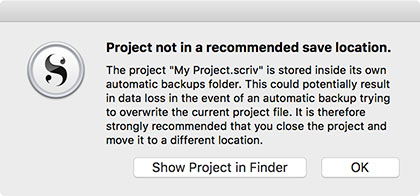
You should not open a project directly from the automatic backup location because it is possible that a new automatic backup could overwrite the project while you are working on it. If you see this warning, follow these steps:
- Click on
Show Project in Finderon the warning message. - Switch back to Scrivener and go to
File ▸ Close Project. - Go back to the Finder and move the project file to another location, such as your Documents folder.
- You can now open the project safely.
Backup Location
To check or set where Scrivener's backups are stored, go to Scrivener ▸ Settings... and then click on the Backup pane. You will see your current backup location displayed near the bottom of the pane where you can click Choose... to select a different location. You can also click the Open backup folder... button to be taken directly to that backup directory.
You can learn more about Scrivener's backup features under §5.2 Backing Up Your Work in the Scrivener manual (available from the Help menu). You can also find advice on storing your projects and keeping your data safe in the articles Storing and Organising Projects and How to Back Up Your Scrivener Projects.